 NAPS2 - Troubleshooting
NAPS2 - Troubleshooting Troubleshooting
TroubleshootingTry each of these steps and see if they fix the problem:
First, look at the error and see if it gives you enough information to understand why it's happening. If not, try each of these steps and see if they fix the problem:
Go to your profile settings, click Advanced, and check "Apply brightness/contrast after scan".
Go to your profile settings, click Advanced, and try checking "Offset width based on alignment (WIA)".
Go to your profile settings, click Advanced, and check "Stretch to page size".
Go to your profile settings, click Advanced, and check "Crop to page size".
Go to your profile settings, click Advanced, and check "Flip duplexed pages".
If NAPS2 gives you an error message, you may be able to find more details in the error log.
 Windows
WindowsFor installed versions of NAPS2, the error log is located at:
%APPDATA%\NAPS2\errorlog.txt
For example, if your Windows username is John, it would be:
C:\Users\John\AppData\Roaming\NAPS2\errorlog.txt
For portable versions of NAPS2, the errorlog.txt file is located in the Data folder.
 Mac
MacOn Mac, the error log is located at:
~/.config/naps2/errorlog.txt
For example, if your username is "john", it would be:
/Users/john/.config/naps2/errorlog.txt
To access that folder from Finder, click "Go" → "Computer", browse to /Users/john, then press "Cmd+Shift+." to show the hidden ".config" folder.
 Linux
LinuxOn Linux, the error log is located at:
~/.config/naps2/errorlog.txt
For example, if your username is "john", it would be:
/home/john/.config/naps2/errorlog.txt
If you are technically inclined, you can look at the contents of the errorlog.txt file yourself to try and determine the issue. If you need help with it, or think the error is a bug in NAPS2, you can file a ticket and upload the error log as part of the ticket.
To access more detailed diagnostics for NAPS2, you can enable debug logging. Start by clicking the "About" button on the toolbar (or "NAPS2" → "About" on Mac).

Then check "Enable debug logging" and press "OK".
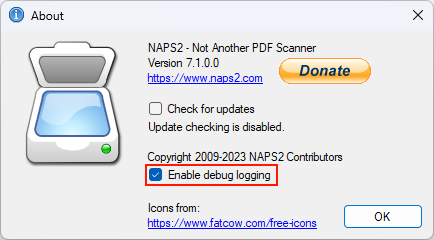
Once you've enabled debug logging, try scanning (or whatever you were having trouble with) and detailed logs should be generated.
 Windows
WindowsFor installed versions of NAPS2, the debug log is located at:
%APPDATA%\NAPS2\debuglog.txt
For example, if your Windows username is John, it would be:
C:\Users\John\AppData\Roaming\NAPS2\debuglog.txt
For portable versions of NAPS2, the debuglog.txt file is located in the Data folder.
 Mac
MacOn Mac, the debug log is located at:
~/.config/naps2/debuglog.txt
For example, if your username is "john", it would be:
/Users/john/.config/naps2/debuglog.txt
To access that folder from Finder, click "Go" → "Computer", browse to /Users/john, then press "Cmd+Shift+." to show the hidden ".config" folder.
 Linux
LinuxOn Linux, the debug log is located at:
~/.config/naps2/debuglog.txt
For example, if your username is "john", it would be:
/home/john/.config/naps2/debuglog.txt
 Windows Event Viewer
Windows Event ViewerIf NAPS2 crashes on Windows and there's no error log, you can check the Windows Event Viewer.
Press the Windows Start button, type "Event Viewer", and click it.
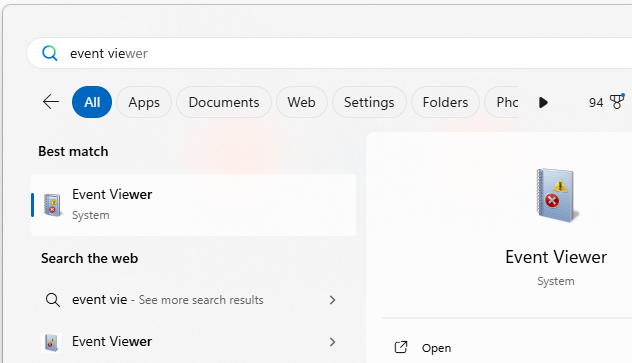
Then open the "Application" section on the left.
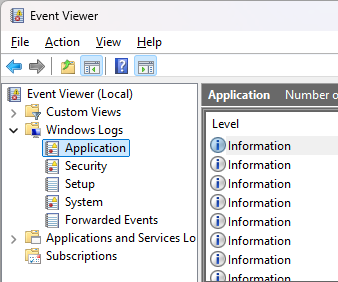
There should be two error entries related to NAPS2, one labelled "Application Error" and the other ".NET Runtime".

Select the one labelled ".NET Runtime". If you are technically inclined, you can try and determine the issue. If you need help with it, or think the error is a bug in NAPS2, you can file a ticket and copy the entry's contents as part of the ticket.