 NAPS2 - Mac Scanning
NAPS2 - Mac Scanning

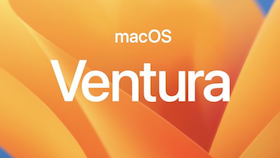

The latest version of NAPS2 works with macOS 12 and later.

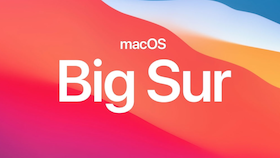
The last version of NAPS2 that works with macOS 10.15/11 is 7.5.3.
Download the NAPS2 installer from the download page. The universal installer works on all Macs.
Alternatively, you can download the Apple Silicon installer (for newer M1/M2/M3 Macs) or the Intel installer (for older Macs) to minimize disk space.
Click the installer to run it.
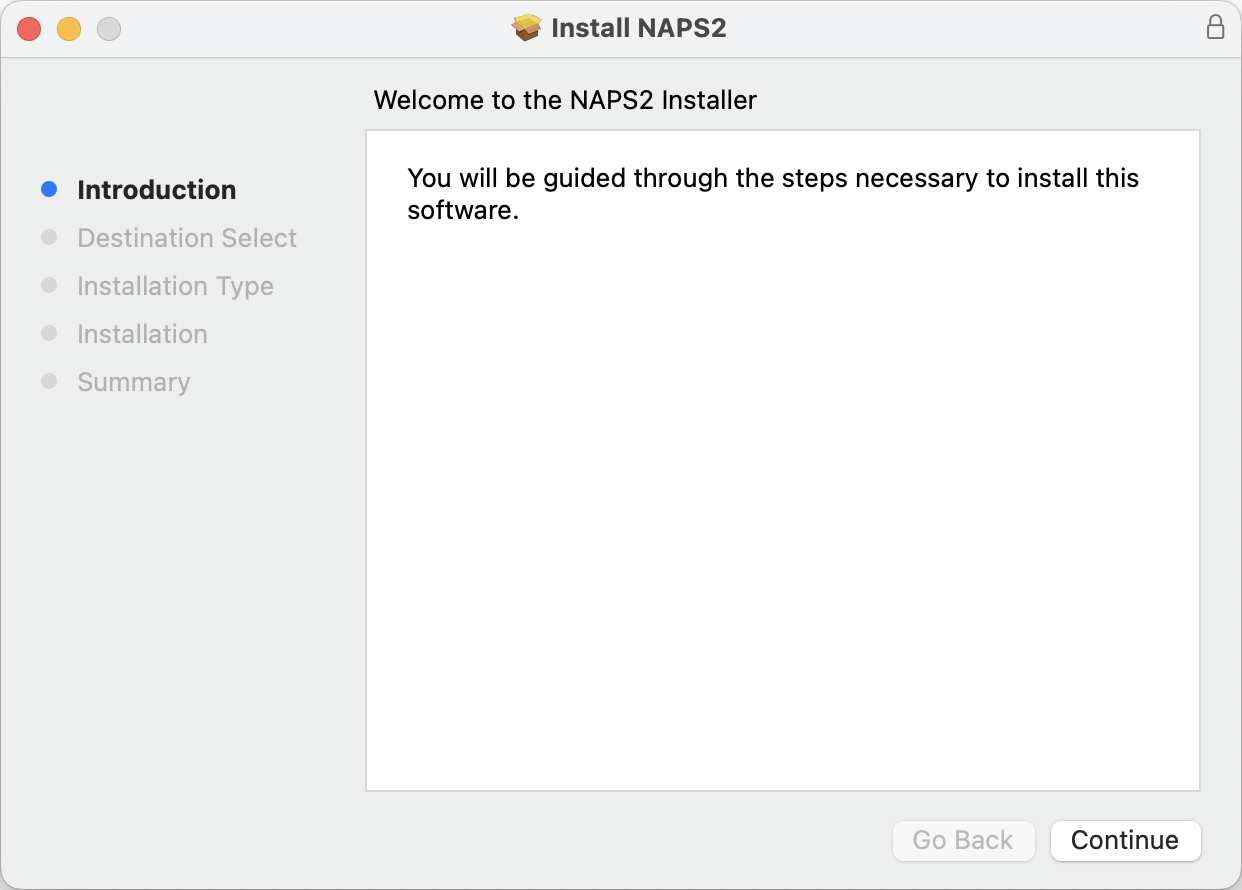
Follow the instructions and wait for the installation to finish.
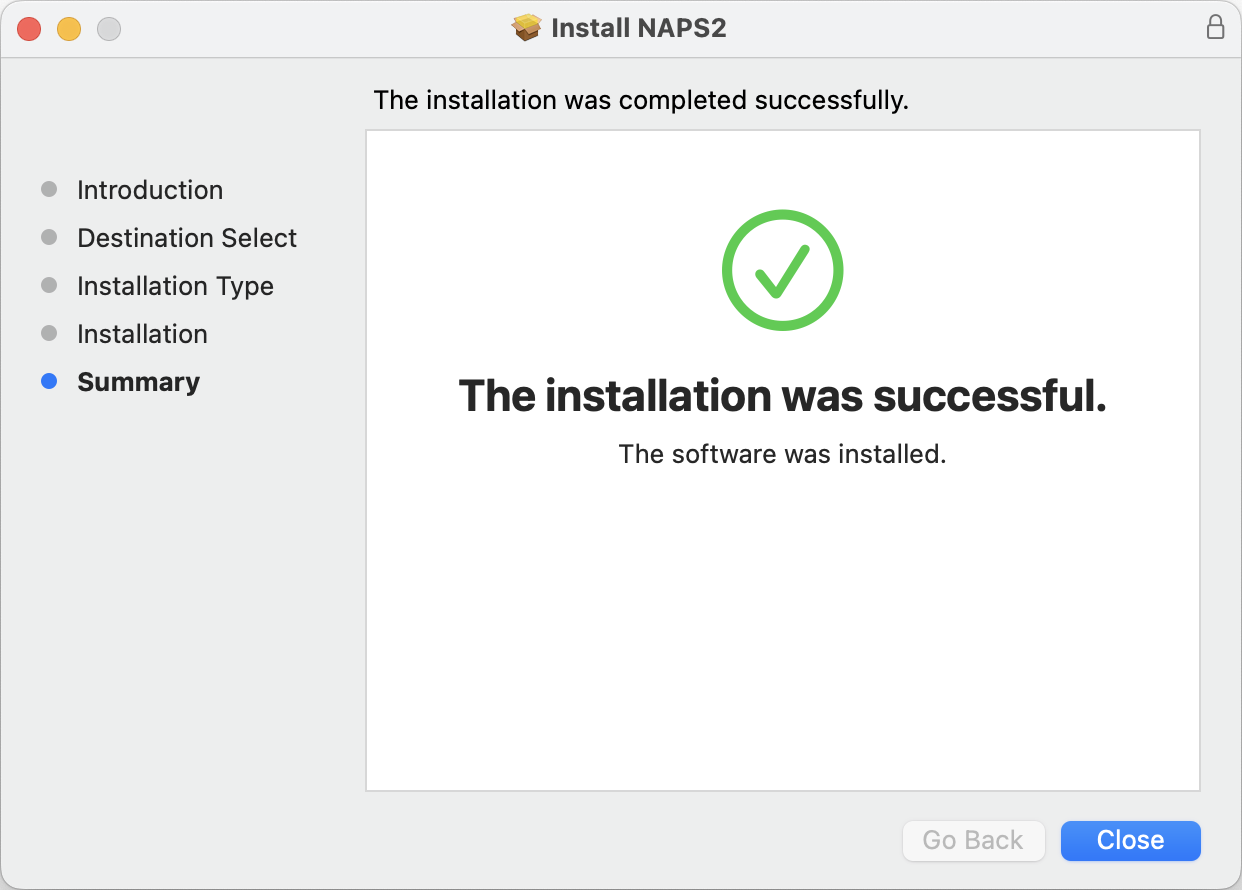
Then you can open NAPS2 from your Launchpad.
To do your first scan, press the "Scan" button.
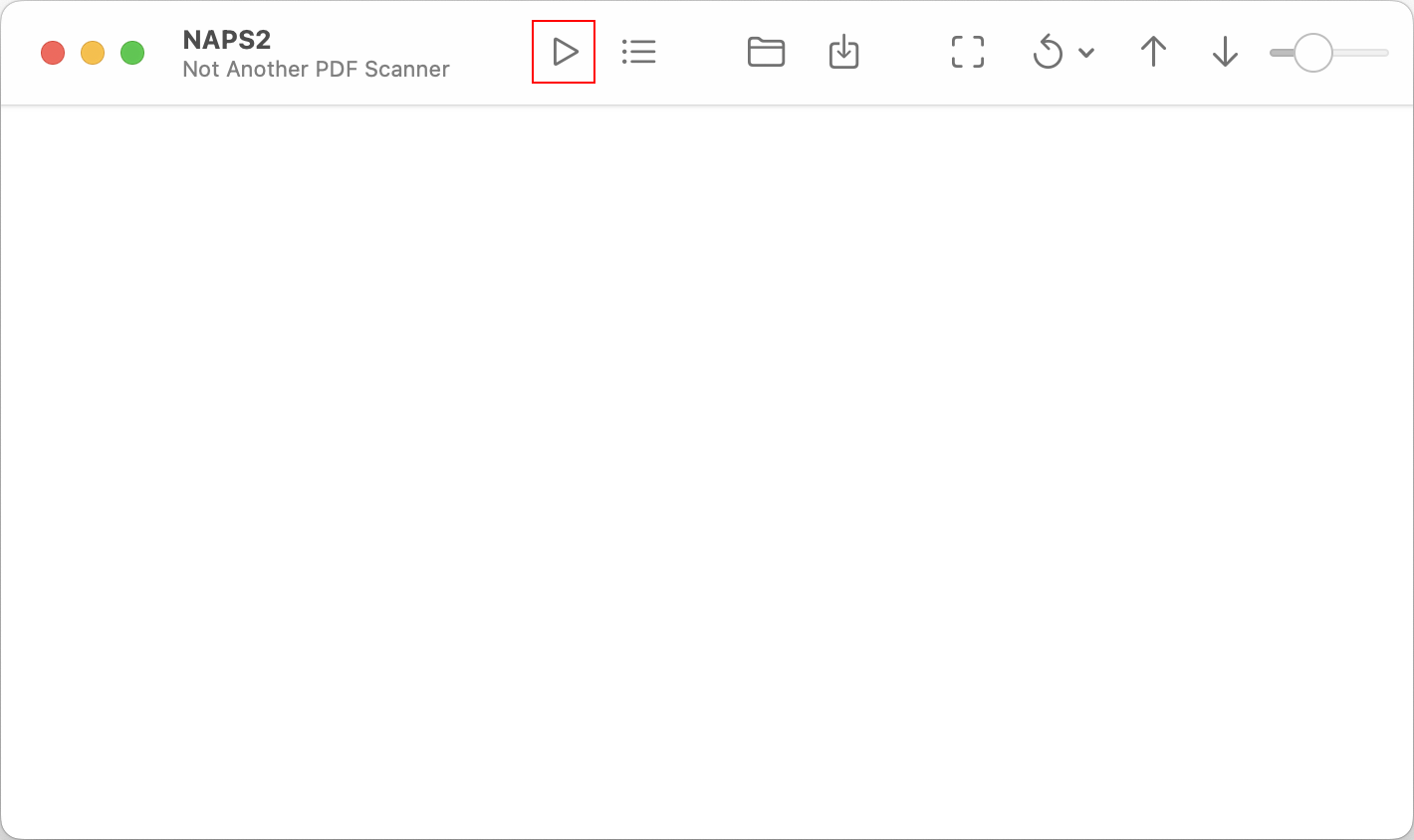
As this is your first scan, you will be prompted to create a profile. Profiles include the settings for your scan (device, page size, resolution, etc.). To create new profiles later you can click the "Profiles" button on the toolbar.
Click the "Choose device" button to select your scanner.
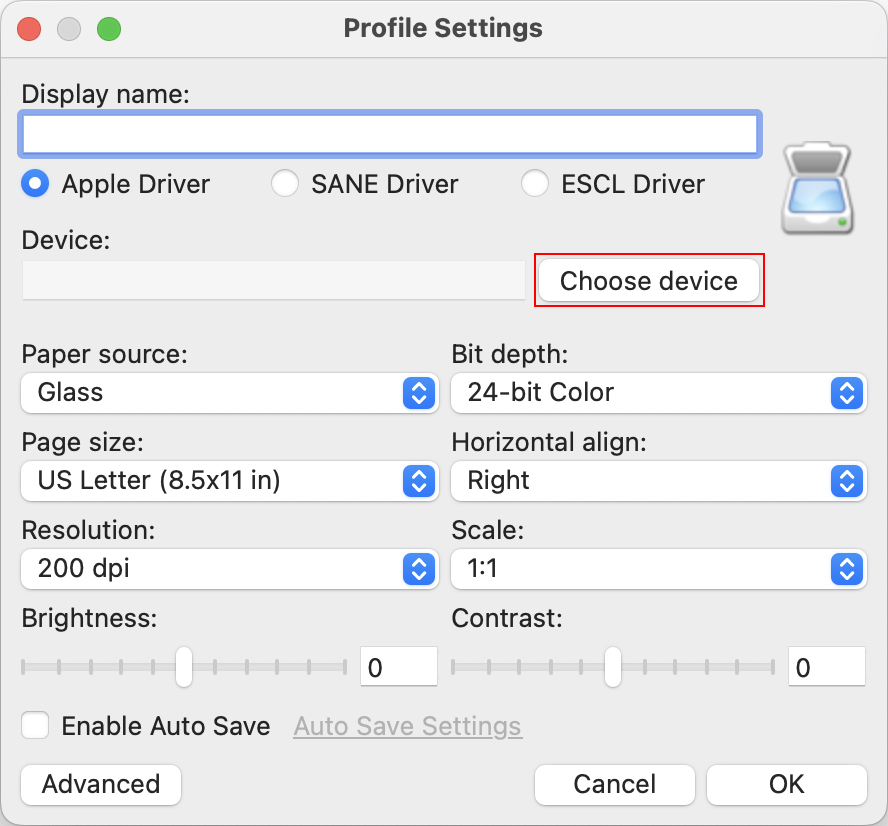
If it doesn't show up, you can trying switching between "Apple Driver", "SANE Driver", and "ESCL Driver".
Once you've selected your device and picked the settings you want, click "OK" and scanning will start.
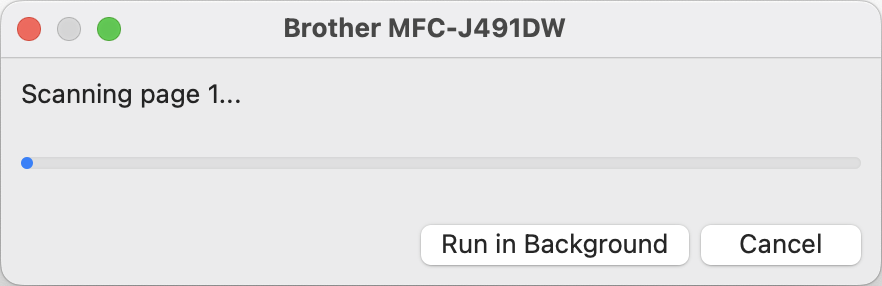
Once scanning is done your scanned page should appear. Then you can click the Save button and pick a location and file name to save.
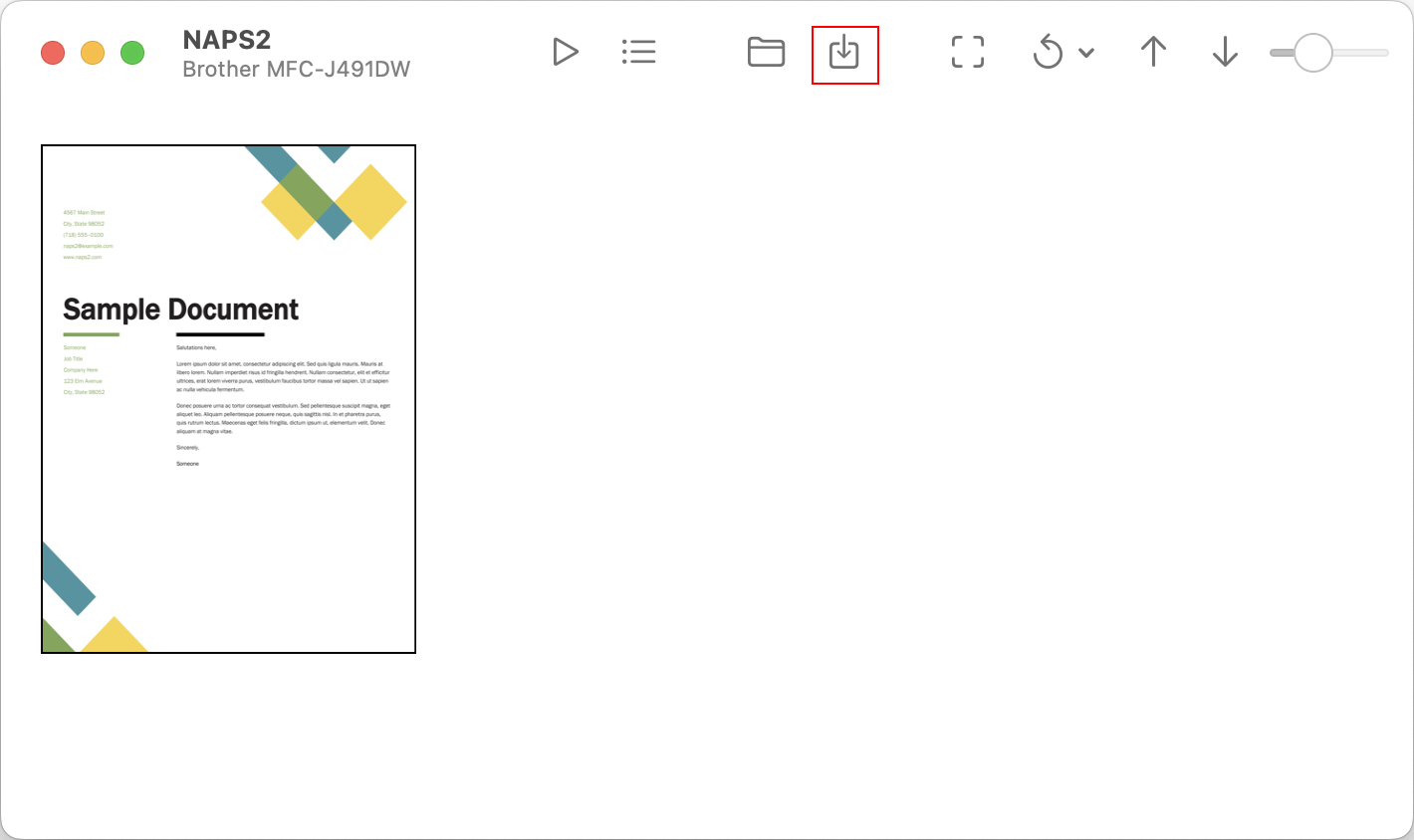
You can also press "Scan" again to keep scanning more pages. This will use the same profile you created before.